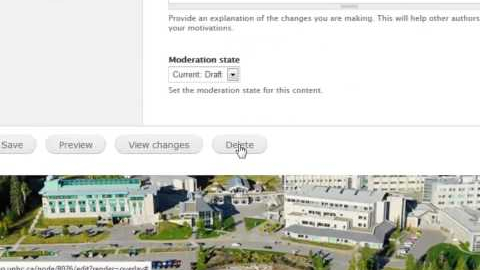-
DrupalMarch 8, 2023
Did you know you can optimize the file size of your images right inside Drupal 7 using the File Browser? There’s really no need to mess around with image editing software! Here’s how: Log in to... more
-
February 11, 2021
The UNBC website is our top resource for prospective students who are gathering information about universities. With an average of 3.5 million page views on our website each month, it is critical... more
-
May 11, 2020
As many of our web editors are aware, the Communications/Marketing and ITS departments are leading a project to migrate the UNBC website to a newer version of our content management system, Drupal.... more
-
February 1, 2019
The Office of Communications is continuously developing standards for local navigation on the UNBC website. This includes the menus on the left panel of each section. We look at things... more
-
July 13, 2016
As we move closer to the launch of the responsive web, we encourage you to spend some time reviewing and optimizing your web pages. Here are some tips that will help you with enhancing... more
-
How-to
We also won’t link to an empty page, so if you create a new page, add your content, and then submit your request for the new link. Steps: Create the new webpage (if it doesn’t... more
-
How-to
Open a “new draft” or “edit draft”. Scroll down to the bottom and click “Delete”. If you’re sure, click “Delete” again. This will permanently delete content.
-
How-to
1. Select the "Moderate" tab next to "New draft" 2. Select "Unpublish" from the latest revision (in green) 3. Select "Archived" and click "Unpublish" 4. All revisions should be in grey and pink... more
-
How-to, Training
Step 1: “Create Webpage” In the black toolbar at the top of the page, under My Workbench > under Create content > select Webpage This brings you to the Create Webpage view. Here you will have... more